Since arriving last month, Iris, Lowe’s smart home management system, has become an indispensable member of the household. With Iris, I control our thermostat and lights with the touch of my keyboard or iPhone. I also use it to monitor our energy use and keep track of movement around the house. And there’s more: Iris came with a suitcase of accessories that I recently put to work.
What is Iris? The Iris Home Management System offers home monitoring (via door and window contact sensors, motion sensors, and alarm monitoring) and energy control (via smart plugs and a hooked-up thermostat)–which means that you can monitor, customize, and control these devices from your computer, tablet, or smartphone. Adjust the lights, arm your security system, and turn on the heat on your way home.
With the arrival of the holiday season and winter’s short days, it’s no surprise that my favorite accessories in Iris’s kit are tools that help me with lighting, indoors and out.

Above: White lights ready to decorate my window boxes through the holidays. Photo by Janet Hall.
I like to think I’m not alone in the jury-rigged set-up I use for my seasonal outdoor lighting. To light the window boxes in the front of my house, I feed the light cord between a shutter and through a window. The worst part is that the plug is located behind my living room sofa. It means that every evening I have to clumsily drag my sofa forward to get my white lights twinkling out front–and repeat when daylight arrives. Imagine how eager my back is for this season to end.

Above: This year I’m putting an Iris Smart Plug to work. That means after it’s in place I won’t have to move the sofa at all. From here on out, Iris will turn on and off my white lights using the settings I entered on my Iris Smart Home Management screen on my laptop. Photo by Janet Hall.

Above: Another accessory in Iris’s kit of parts is a programmable light switch. Using existing wiring (and your existing single gang GFI switch plate), the GE White Decorator Light Switch with Iris Technology is easy to install and enables you to remotely control the on/off function of hard-wired lights and fans. Now, my front porch light is set to go on and off on its own.

Above: This year I brought home a simple boxwood wreath to start my outdoor decorating. When my family balked that I veered from the traditional pine wreath, I had to come up with something to win them over. With Iris’s help, I realized I could adorn the wreath with a small string of pin lights plugged into an Iris-equipped remote outdoor outlet. Photo by Janet Hall.

Above: The water-resistant GE Black Single Electrical Outlet with Iris Technology remotely controls outdoor plug-in lighting. It plugs into an existing outdoor outlet and lets you control it via your smart phone or computer.

Above: The small Iris Smart Key Fob might be the most powerful accessory of all. It offers a one-button command to turn your Iris Smart Home Alarm System on and off. And it does more than that: The Iris Smart Home Management System detects the key fob and can send your smart phone notifications when anyone carrying one enters or exits the house. I would like to surprise my kids each with a key fob; when you’re at work or away, they’re a great way to know that your child has arrived home after school or at night.

Above: Controlling Iris’s smart home accessories can be done remotely with smart phone apps that make communicating with Iris easy. With all the comings and goings of my family, the Iris iPhone app enables us to change accessory settings (for instance, I can turn up the thermostat before arriving home unexpectedly early) and set up text messaging for alerts (such as for the key fob and when its carriers have entered the house). The Iris iPhone app is available through the Apple App Store and the Iris Android app is available through the Google Play Store. Both are free.
For more details, browse the full line of Iris Smart Home Accessories. And see The Iris Diaries, Part I: The Move-In and The Iris Diaries, Part II: Getting to Know You.
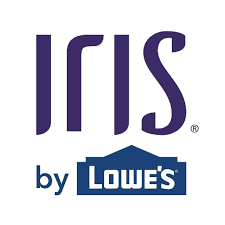




Have a Question or Comment About This Post?
Join the conversation (0)