Last week, we welcomed a new arrival to our house: Iris, Lowe’s smart home management system. I had been coveting a new computer-controlled thermostat, so when Lowe’s offered to let me try out their new kit–which includes thermostat management, among other things–I jumped at the chance.
Who is Iris? The Iris Home Management System offers home monitoring (door and window contact sensors, motion sensors, alarm monitoring) and energy control (thermostat, smart plugs). You can monitor, customize, and control these devices from your computer, tablet, or smartphone. Adjust the lights, arm your security system, and turn on the heat on your way home.
I couldn’t wait to get started with Iris’s move in:
Photos by Janet Hall.

Above: They say first impressions mean everything and this was no exception: The Iris Smart Kit ($299 through Lowe’s) arrived dressed in an efficiently packed and well-presented box. The practical and minimal packaging clearly spells out each feature that Iris has to offer.

Above: I dread lengthy and complicated instruction manuals, so my favorite feature of the box was the one-page quick start guide.

Above: Getting started on the Iris Smart Home site.
Step One: Installing the Iris Smart Hub, the brains of the operation. The Iris Smart Home site walked me through each step.

Above: The most complex part of the install was moving our sofa to access the router. Iris connected to our wireless router with a simple click of a cord. I pressed the “preparing hub” button on my Iris Smart Home control screen and the hub was operational. Total installation time: five minutes from start to finish.
Step Two: As with any online service, I needed to register the system on the Iris website. This was simple and straightforward with no surprises. The only decision to be made is whether to go with the basic no-fee service that allows monitoring and control of the system through your home computer and wireless, or stepping up to a premium service with features like advanced control of your devices from your mobile phone, live video streaming, and text messages if your alarm is triggered.

Above: The Iris Door/Window/Cabinet Sensors create a chime from the hub when they are opened.
Step Three: Next, it was time to install, power, and pair devices. I started with the door sensors and smart plugs.

Above: The setup was so easy; the most complicated step was installing the batteries.

Above: Just to be sure my plan to align the contact sensors was correct, I consulted the Iris contact sensor set-up instruction video. Lowe’s has a full Iris Support Video Library offering more in-depth assistance (nice to have, even if it’s just to confirm you’re headed down the right path).

Above: The Iris Touch Screen Programmable Thermostat installation guide and my tools.
Step Four: It was time to install the thermostat. My family will tell you that I have an irrational fear of anything involving electrical wires, so I have to admit that installing the Iris Thermostat made me nervous. I am not a devoted DIYer, though I can wield a screwdriver with skill. Before getting started, I read the instructions and turned off the power in the house (you actually only need to kill the power to your heater, but one can never be too careful!). After removing the old thermostat, I labeled the wires as instructed with the stickers provided in the kit. Then, I effortlessly connected the wires to the new thermostat and attached it to the wall with a simple twist of three screws. Could it really be that easy?

Above: I slipped in the batteries and put on the face plates. Miraculously, the thermostat came to life. The Iris Thermostat will work independently with touch controls (good to know in the event of my wireless crashing or the like), but to take advantage of its potential, I needed to pair it with the Iris Smart Hub. I hopped onto my online Iris control screen and the pairing happened with the push of a button.

Above: My Iris Smart Home device management home page shows the devices I’ve successfully installed and paired with my hub. Now the fun begins. First up: my thermostat controls! Stay tuned for Iris Diaries Part II: Getting Acquainted.
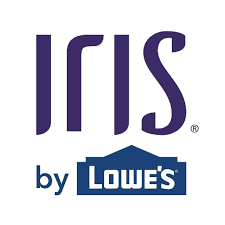




Have a Question or Comment About This Post?
Join the conversation (2)